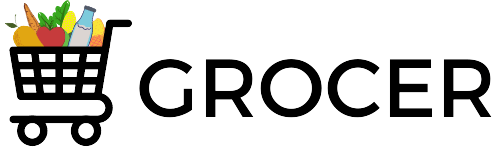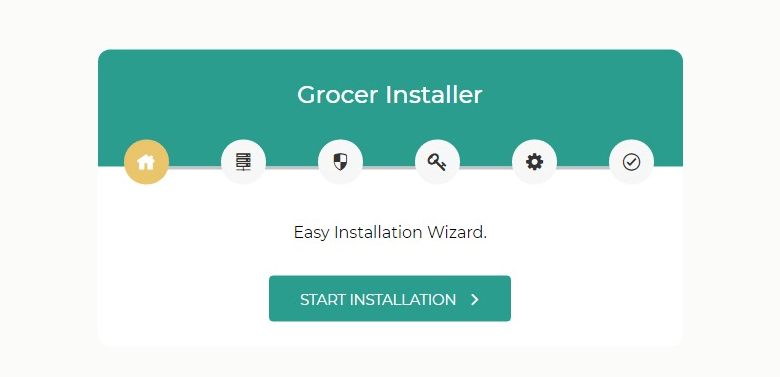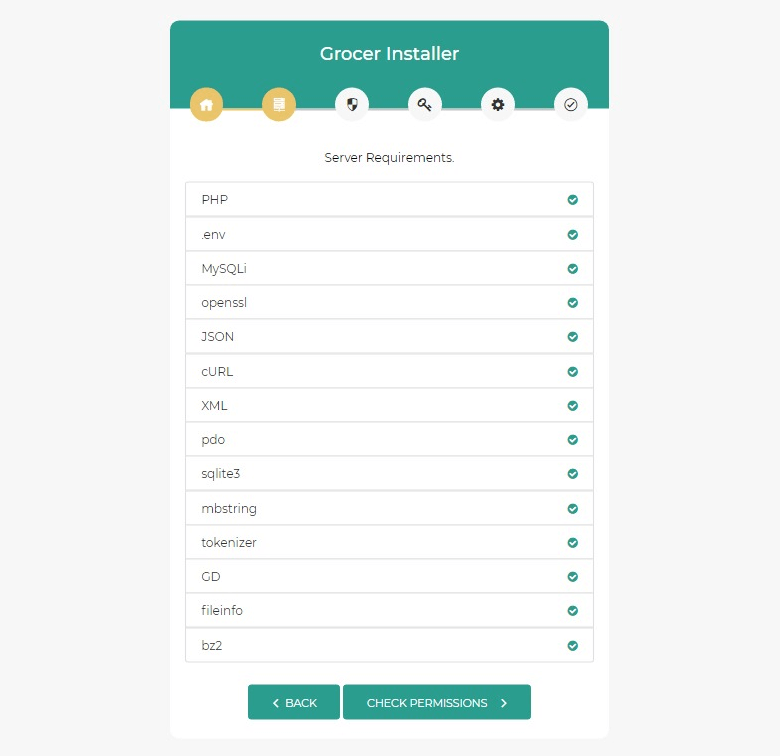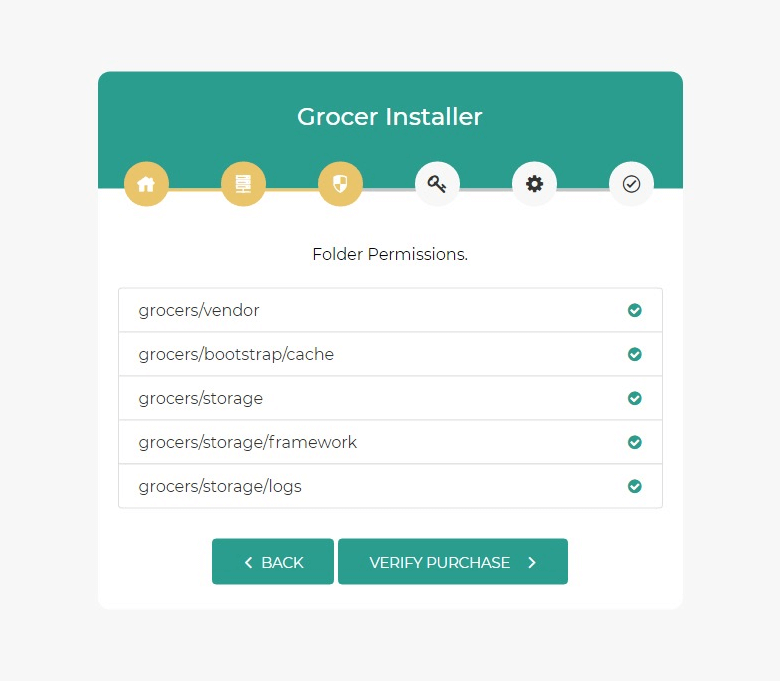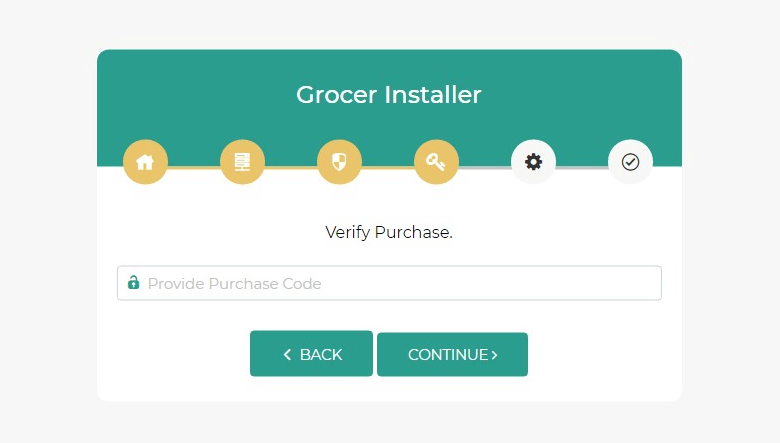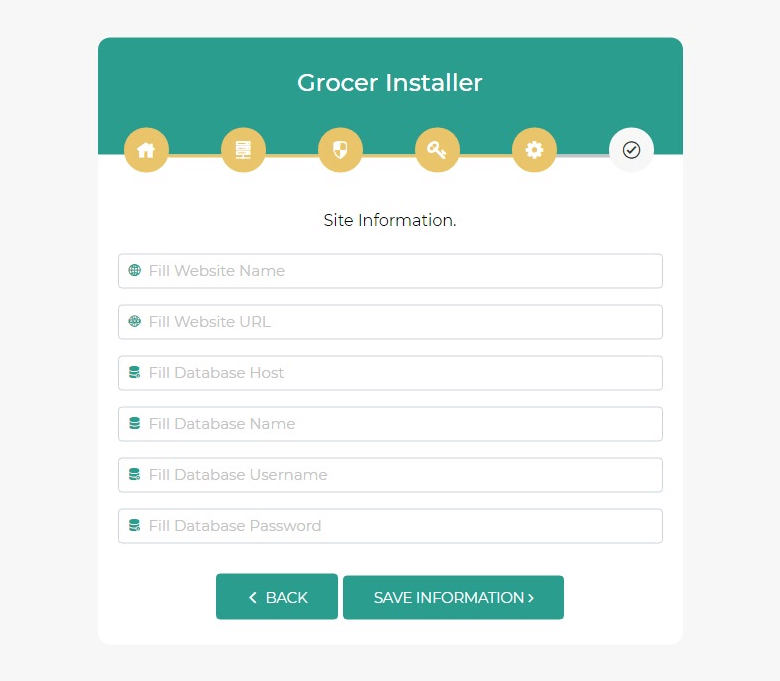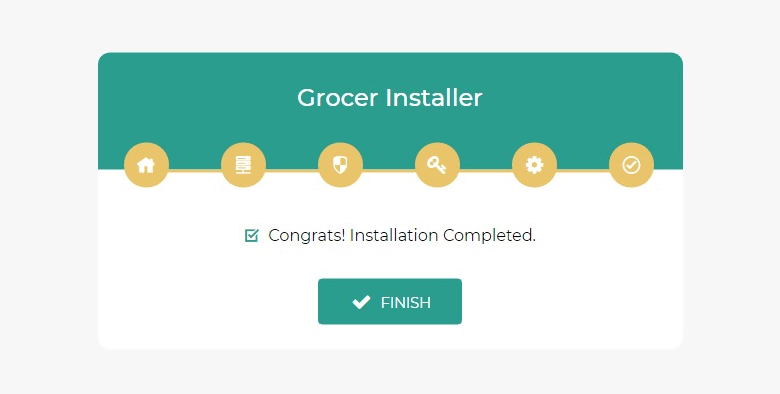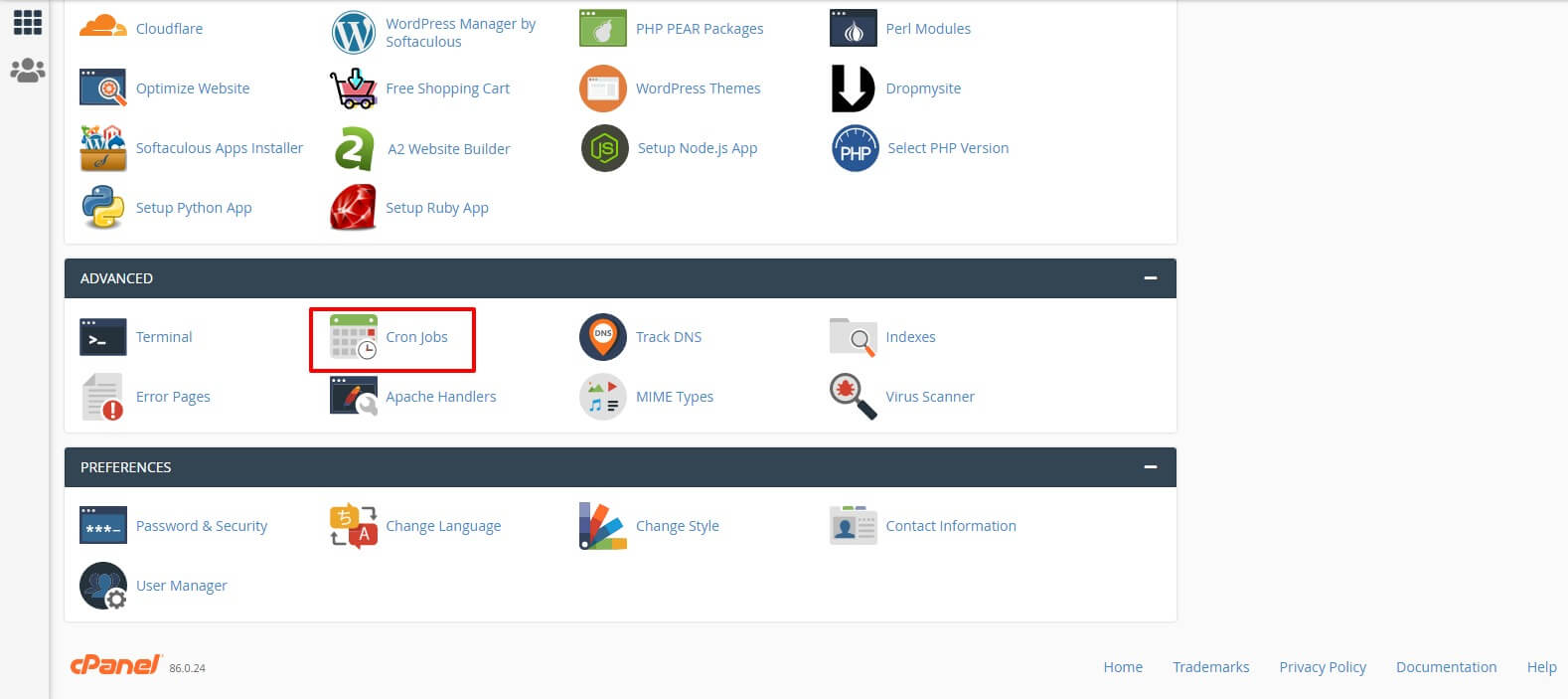Main Categories
All the main categories of products will be listed here. You can sort results by clicking on any header column except Actions column.
The filter on top will allow you to find the main categories; enter any keywords and it will search values from all listed columns. You can display number of results by changing show entries dropdown. Admin can export the data in PDF, Excel, CSV format and can also print the data.
Admin can change the status of category, add new category, edit category, and can delete the category.
Highlight Category: You can highlight the category in home page for featured and popular category sections by selecting checkboxes that you will find in add and edit category page.
Category Attributes: Admin can add and manage the attributes for particular category with multiple options. This attributes are dynamic search filter that will be shown in product search filter area on the front website. This attributes will be seen as a search filter for the particular category in which you have added it.